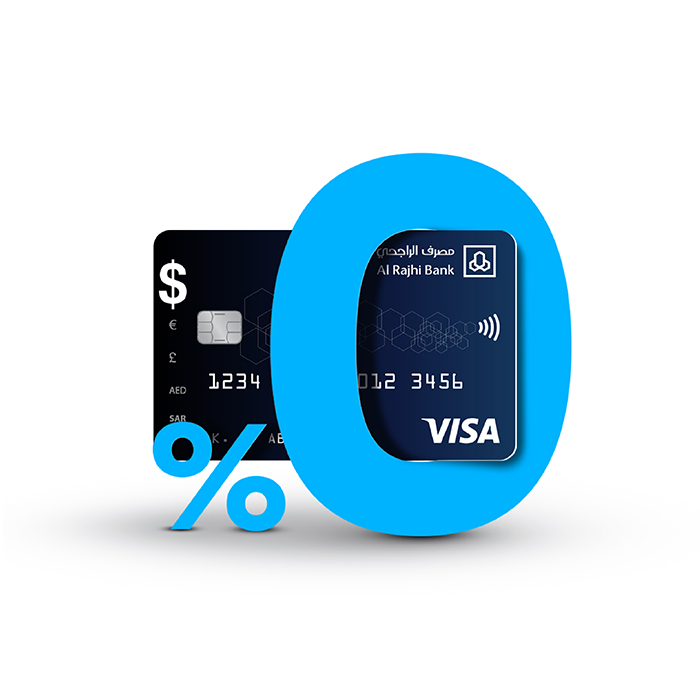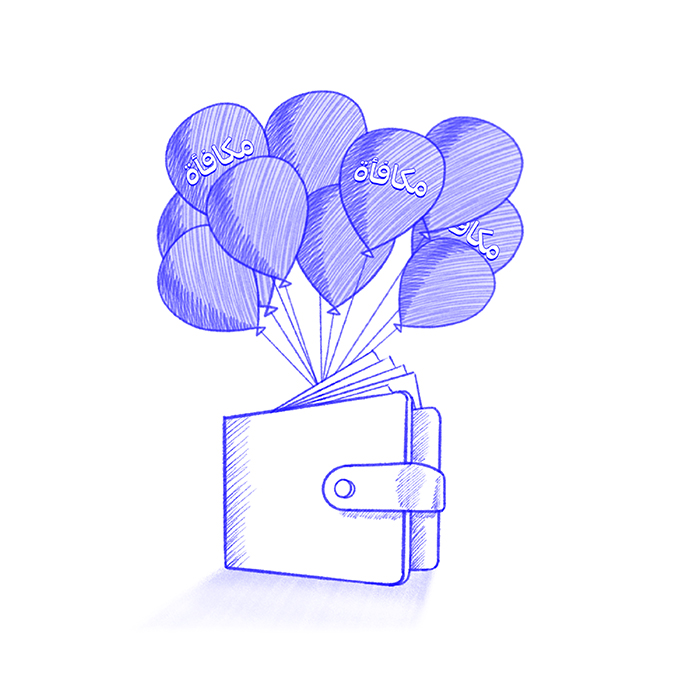Apple Pay with alrajhi bank cards
Apple Pay is easy to use and works with the Apple devices you use every day. You can make secure purchases in stores, in apps, and on the web. Apple Pay is even simpler than using your physical card and safer too.
Experience the convenience of Apple Pay with alrajhi bank cards. It's easy to use and compatible with your everyday Apple devices, allowing you to make secure purchases in stores, apps, and on the web. Apple Pay is simpler and safer than using your physical card.
When you make a purchase, Apple Pay uses a device-specific number called a "Device Account Number" and a unique transaction code. Your card number is never stored on your device or on Apple servers, and when you pay, your card numbers are never shared by Apple with merchants. When you pay with debit or credit cards, Apple Pay doesn’t keep transaction information that can be tied back to you.
When you use Apple Pay, a unique Device Account Number and transaction code are used for purchases, ensuring your card number is never stored on your device or Apple servers. Your card numbers are also never shared with merchants. Apple Pay doesn’t retain transaction information that can be tied back to you.
Find it all in Wallet
Along with your boarding passes and tickets, your alrajhi bank debit or credit cards and stored, cards all live in Wallet. Just press the plus sign to add your alrajhi bank cards to your Wallet.
Add your alrajhi bank debit or credit cards to your Wallet along with boarding passes and tickets. Just press the plus sign to add you’re alrajhi bank cards to your Wallet.
Apple Pay setup
iPhone
- Open the alrajhi bank mobile app
- Select your preferred alrajhi bank card
- Click on “Settings”
- Click on “Add to Apple Wallet”
- Select “Next”
- Accept the terms and conditions
- Answer the call from alrajhi bank and enter the authentication code sent to your registered mobile number.
- You are now ready to use Apple Pay
If you've already added other cards to Apple Pay, set your alrajhi bank card as your default card. From the settings menu:
- Tap on Wallet & Apple Pay
- Select Default Card
- Select your preferred alrajhi bank cards
Apple Watch
- Tap the Watch icon to open the app on the paired iPhone
- Scroll to Wallet & Apple Pay
- Tap “Add Debit or Credit Cards”
- Complete the verification steps
iPad
- From the Settings menu, tap on Wallet & Apple Pay
- Select “Add Debit or Credit Cards”
- Follow the instructions to add the card
MacBook Pro with Touch ID
- Go to System Preferences
- Open the Wallet & Apple Pay
- Tap the "+" at the top of the screen
- Follow the instructions to add your alrajhi bank card
Ride transit with Apple Pay
Apple Pay is a better way to pay and ride the bus and train with your alrajhi bank Debit Card on iPhone and Apple Watch. Just hold your Apple device near the reader to pay and go—with Express Mode, there’s no need to unlock your device, authenticate with Face ID, Touch ID or passcode, or open any apps.
Use your alrajhi bank Debit Card on iPhone and Apple Watch to pay for transit. Just hold your device near the reader to pay and go. With Express Mode, there’s no need to unlock your device or authenticate with Face ID, Touch ID, or passcode.
Features & Benefits:
- Quickly pay for transit by holding your Apple device near the contactless reader.
- No need to authenticate with Face ID using Express Mode
- Use your card even when your iPhone needs a charge with up to five hours of Power Reserve.
- Your card takes full advantage of the privacy and security features built into iPhone and Apple Watch. Your card is stored on the device,
- which means Apple does not see when you use it—helping keep your data private and secure.
- If you misplace your iPhone or Apple Watch, use the Find My app to lock and help locate the device and suspend your bank card or
- remotely erase the device and its cards.
- Use your Debit Card with Express Mode in major cities like London, New York, Sydney and Singapore.
Integration with Transit Systems:
a. Use with transit cards
- Depending on the location, you can also add a transit card to Apple Wallet and easily manage your balance with your Debit Card in Apple Pay.
- Supported transit cards include Suica and PASMO for Tokyo, Beijing travel card, and Ventra card for Chicago.
b.how to use Apple Pay Transit:
How to add your alrajhi bank credit or mada cards to Apple Pay:
- Open Apple Wallet on your iPhone
- Tap the Add button (+)
- Tap Debit or Credit Card to add your card
- Follow the steps on the screen
Select your card for Express Mode:
- Open Apple Wallet on your iPhone
- Tap your alrajhi bank card
- Tap the More button (…) followed by Card Details
- Select Express Travel Card and confirm your preferred card
Terms & Condations:
- Ride transit using Apple Pay where supported.
- Requires eligible device and OS version.
- To use Express Mode with alrajhi bank credit/mada cards in Apple Pay you will need iPhone SE, iPhone 6s or iPhone 6s Plus, or later, with iOS 12.4 or later, or Apple Watch Series 1 or Series 2, or later, with watchOS 5.2.1 or later.
- Power Reserve requires iPhone XR or later. Express Mode is unavailable when the device is shut down.